ミクロ政治データ分析実習
13/ 可視化(2)
関西大学総合情報学部
授業開始前に
すぐに実習できるように準備しておきましょう。
- JDCat分析ツールを起動しておいてください。
- 本日授業用のプロジェクトを開いてください。
- LMSから実習用データをダウンロードしておいてください。
- データハンドリング(1)、(2)と同じデータです。
- ダウンロードしてデータをプロジェクト・フォルダーにアップロードしてください。
- 実習用コードを入力するスクリプトファイル、またはQuartoファイルを開き、以下のコードを入力&実行してください。
- トラブルが生じた場合、速やかにTAを呼んでください。
- 時間に余裕があれば、スライド内のコードも書いておきましょう。
代表的な5種類のグラフ
5 Named Graphs (5NG)
- 棒グラフ (bar plot)
geom_col()orgeom_bar()
- ヒストグラム (histogram)
geom_histogram()
- 箱ひげ図 (box plot / box-and-whisker plot)
geom_box()
- 散布図 (scatter plot)
geom_point()
- 折れ線グラフ (line plot)
geom_line()
グラフ作成の手順
- 作成したいグラフを決める
- 作成したいグラフの完成図を想像する or 描いてみる
- グラフ上の要素(点、線、面)が持つ情報を考える
- 3の情報が一つの変数(列)と対応するような整然データを作成する
- {ggplot2}で作図
- 図のカスタマイズ
- 図の保存
棒グラフ
棒グラフの必須要素
棒グラフを作成する際に必要な最低限の情報
x: 棒の横軸上の位置 (大陸)y: 棒の高さ (人間開発指数の平均値)
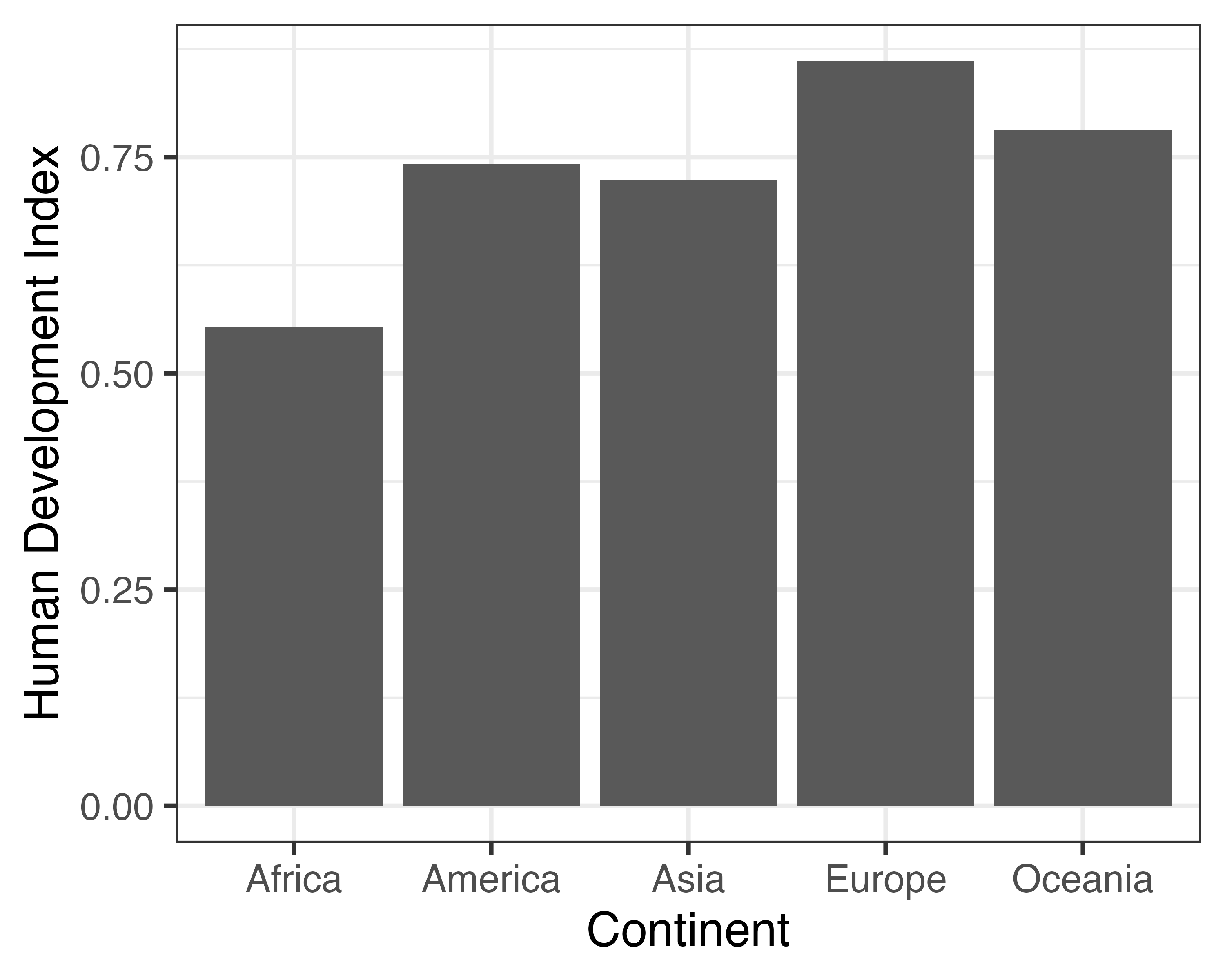
y: 棒の縦軸上の位置 (大陸)x: 棒の長さ (人間開発指数の平均値)
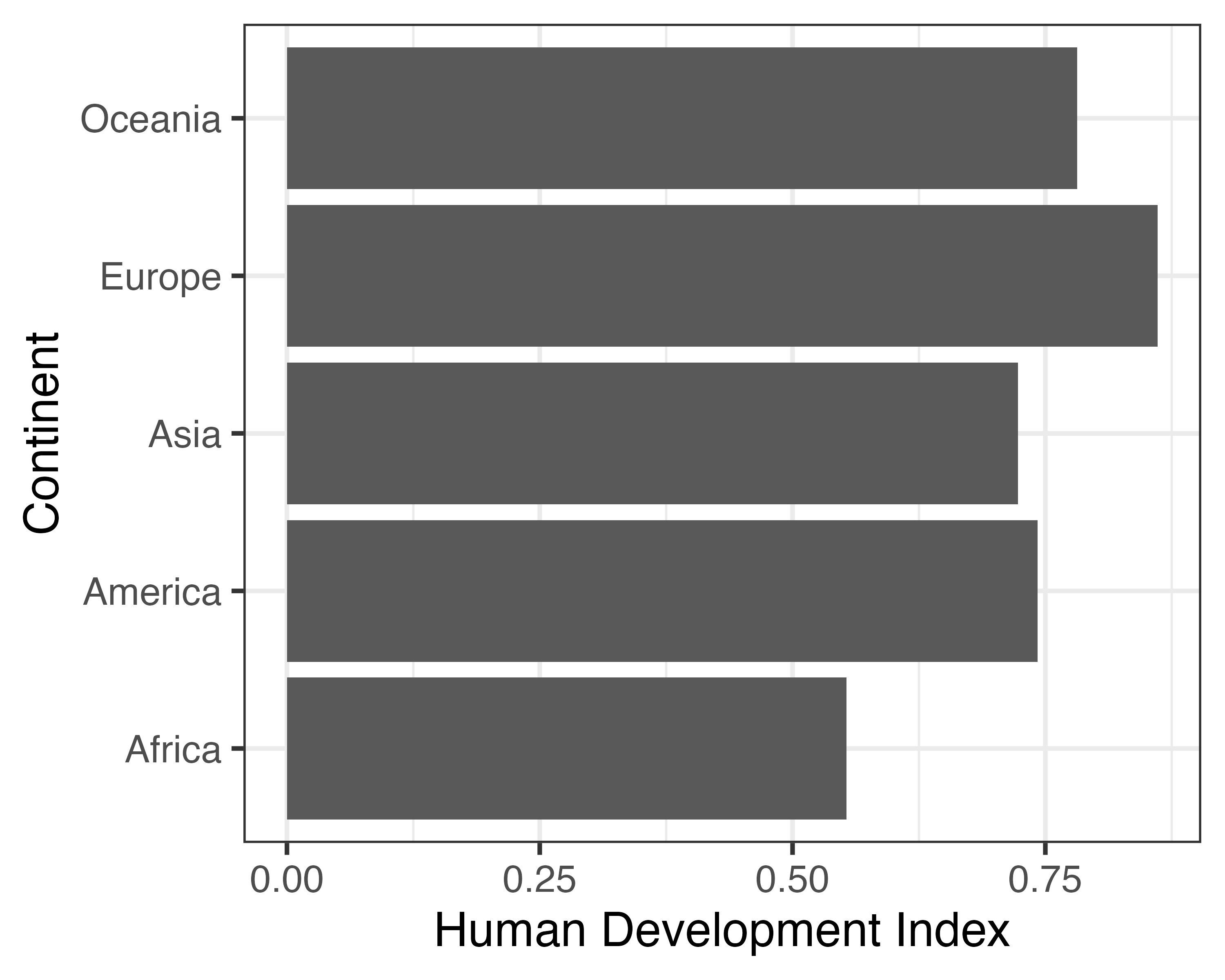
データの用意
第9回講義のデータ(countries.csv)を使用
- {dplyr}を使用し、大陸(
Continent)ごとの人間開発指数(HDI_2018)の平均値を計算し、df2という名で格納
とりあえず作図してみよう
- 使用する幾何オブジェクト:
geom_col() - マッピング要素(幾何オブジェクト内に
aes())- 棒の横軸上の位置は大陸(
Continent)を意味する - 棒の高さは人間開発指数の平均値(
HDI)を意味する
- 棒の横軸上の位置は大陸(
日本語の使用(1)
Step1: df2のContinent列を日本語にリコーディング
# A tibble: 5 × 3
Continent HDI Continent_J
<chr> <dbl> <chr>
1 Africa 0.553 アフリカ
2 America 0.742 アメリカ
3 Asia 0.723 アジア
4 Europe 0.861 ヨーロッパ
5 Oceania 0.782 オセアニア 日本語の使用(2)
Step2: 図のラベルを修正(labs())
棒の並び替え
アルファベット順に並べ替えたい場合
便利な関数: fct_inorder()
{forcats}のfct_inorder()関数({forcats}は{tidyverse}の一部)
- factor化を行い、各要素順番を表で登場した順番とする
次元の追加
ケース数の棒グラフ
各政治体制に属する国家数を計算
# A tibble: 5 × 2
Polity_Type N
<fct> <int>
1 Autocracy 19
2 Closed Anocracy 23
3 Open Anocracy 20
4 Democracy 65
5 Full Democracy 31作図
棒が持つ情報
- 政治体制のタイプ (
x = Polity_Type) - 国家数 (
y = N)
例) さらに大陸の情報を持たせ、色分けしたい
- 大陸の列が必要
データ
# A tibble: 20 × 3
Polity_Type Continent N
<fct> <chr> <int>
1 Autocracy Africa 3
2 Autocracy Asia 14
3 Autocracy Europe 2
4 Closed Anocracy Africa 14
5 Closed Anocracy America 2
6 Closed Anocracy Asia 6
7 Closed Anocracy Europe 1
8 Open Anocracy Africa 12
9 Open Anocracy America 4
10 Open Anocracy Europe 2
11 Open Anocracy Oceania 2
12 Democracy Africa 18
13 Democracy America 16
14 Democracy Asia 15
15 Democracy Europe 16
16 Full Democracy Africa 1
17 Full Democracy America 5
18 Full Democracy Asia 3
19 Full Democracy Europe 20
20 Full Democracy Oceania 2次元の追加
aes()内にfill = Continentを追加
棒の位置をずらす
geom_col()内にposition = "dodge"を指定(aes()の外)
凡例の位置調整
theme()内にlegend.position = "bottom"を指定
- デフォルトは
"right"("top"は上段;"none"は削除)
もう一つの方法:マッピングの交換
- 前ページの場合、「ある政治体制内の大陸の分布」を知ることに特化
- 「ある大陸内の政治体制の分布」を見るには? \(\rightarrow\)
xとfillを交換
もう一つの方法:ファセット分割
- 色分けを出来る限り抑えたい
facet_wrap(~ 分割の基準となる変数名)
値ラベルの回転
値ラベルが長すぎる場合、ラベルを回転することで重複を避ける
- 覚える必要はなく、必要に応じてググる(
theme()レイヤーはかなり複雑)
マッピング交換でも解決可能
xとyを交換しても良い
ヒストグラム
一つの変数の分布を確認する方法
- 変数が離散変数の場合:棒グラフ
- 性別、国、都道府県など、数値が意味を持たないか変数
- 順位など取りうる値が有限
- 変数が連続変数の場合:ヒストグラム、箱ひげ図
- 気温、成績、所得、身長、体重、人間開発指数、…
- 取りうる値が無限個
ヒストグラムの棒が持つ情報
棒の横軸上の位置と高さ
- {ggplot2}の場合、ヒストグラムを出力する変数を
xにマッピングするだけで、自動的にヒストグラムを生成
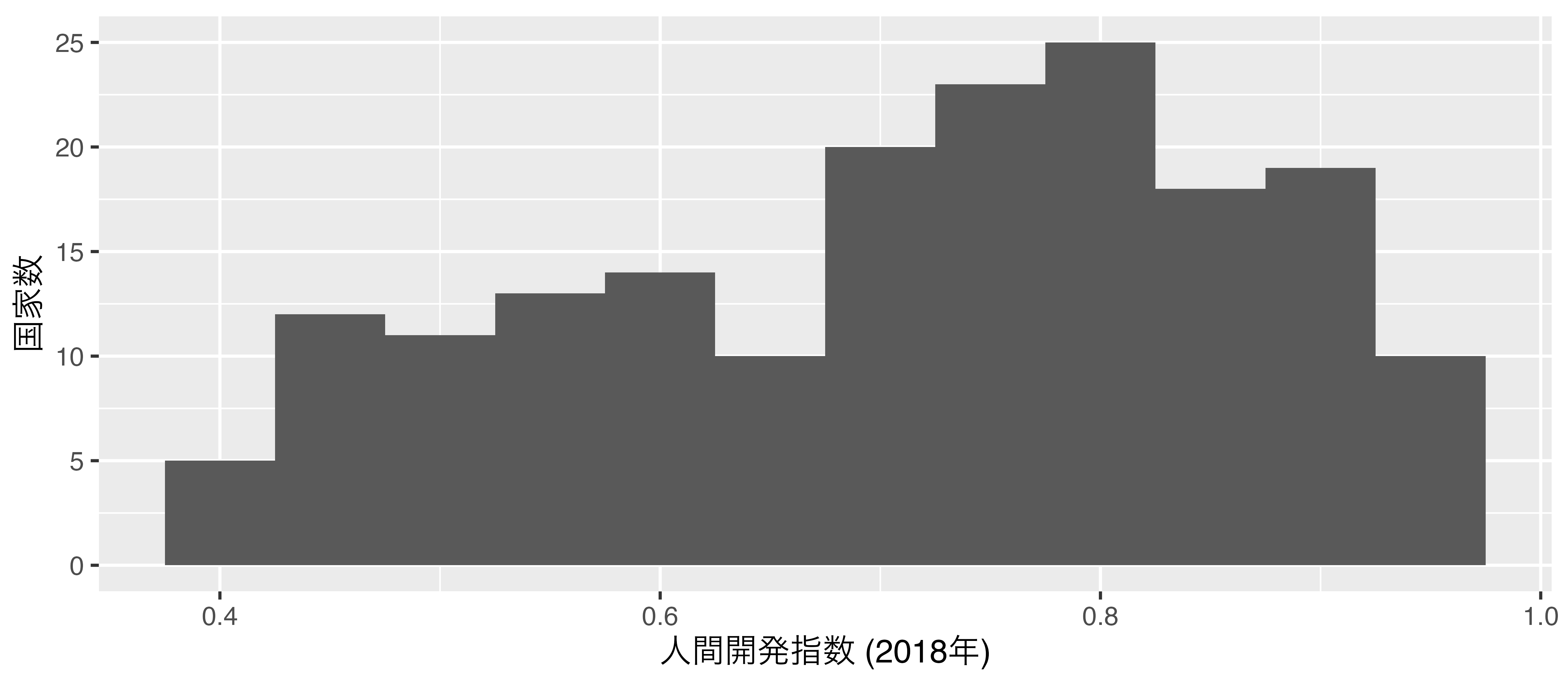
ヒストグラムの作成
geom_histogram()を使用: マッピングはxのみ
棒の数を調整する
geom_histogram()内、aes()の外にbins引数を指定
棒の幅を調整する
geom_histogram()内、aes()の外にbinwidth引数を指定
棒の枠線を入れる
geom_histogram()内、aes()の外にcolor引数を指定
横軸のスケール調整
scale_x_continuous()を使用 (xをyに変えると縦軸修正)
breaks引数: 目盛りの位置 /labels引数: 目盛りのラベル
次元の追加(ファセット分割)
大陸ごとのHDI_2018のヒストグラム: ファセット分割を使用
次元の追加 (色分け)
position = "identity"とalpha = 0.5で可能であるが、非推奨
alpha = 1の場合、棒が不透明であるため、0.5程度に調整
文字化け & 図の保存
ベクトルとビットマップ
ベクトル画像を推奨するが、使用するワードソフトによってはPDFの図の埋め込みができない場合もある。
- 本講義では高解像度の
.png形式の保存方法について解説する。
ベクトル画像
.pdf、.svgなど- 推奨はPDF形式
- 拡大しても図が綺麗なまま
- 複雑な図であれば、ファイルのサイズが大きくなる
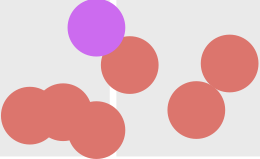
ビットマップ画像
.png、.bmp、.jpg(=.jpeg)など- 推奨はPNG形式
- 拡大すると図がカクカクする
- 高い解像度(DPI)にすると、拡大しても綺麗だが、ファイルサイズに注意
- 図が複雑でも、ファイルサイズが比較的安定

図の保存
bar_plot3を保存する例
ggsave()関数を利用- 作業フォルダー内の
FigsフォルダにFigure1.pngという名で保存- 予め
Figsフォルダーを作成しておくこと
- 予め
- 図のサイズは幅6インチ、高さ3インチ
- 保存形式はPNG形式 & 解像度は400
- 画面表示のみなら最低150、印刷目的なら最低300
- {ragg}パッケージをインストールしておく(文字化け防止)
文字化けが生じる場合
JDCat分析ツールを使用する場合、文字化けは生じない
theme_*()レイヤーを追加し、base_family = "日本語フォント"を指定theme_gray():{ggplot2}の基本テーマ- 他にも
theme_bw()、theme_minimal()など
- 他にも
- macOSの場合、
"HiraginoSans-W3"、Windowsの場合、"Yu Gothic"を指定



















